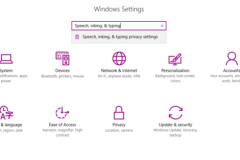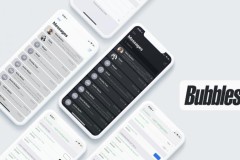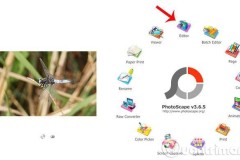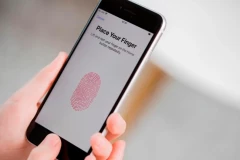Bạn thường tốn thời gian để khởi động chương trình ấn dụng thông qua thao tác ở phần Start Menu. Tuy nhiên, sẽ nhanh hơn rất nhiều nếu bạn sử dụng câu lệnh từ hộp thoại Run trong Windows.
Hôm nay, FPTShop sẽ chỉ bạn tất tần tật các câu lệnh từ hộp thoại Run dùng để mở chương trình trong Windows. Việc đầu tiên cần làm là khởi động bản Run bằng tổ hợp phím nóng Windows+R hoặc tìm hộp thoại Run trên Start Menu (đối với Windows 10 thì ừng dụng này được tích hợp sẳn nên chỉ cần nhập câu lệnh vào là được)
1. Một số câu lệnh từ hộp thoại Run để chạy chương trình thông dụng:
Để mở các chương trình được tích hợp sẳn như Paint, Device Manager, System Information… bạn dùng các câu lệnh sau:
- devmgmt.msc = Device Manager
- msinfo32 = System Information
- cleanmgr = Disk Cleanup
- ntbackup = Backup or Restore Wizard (Windows Backup Utility)
- mmc = Microsoft Management Console
- notepad = Notepad
- wordpad = Wordpad
- calc = Calculator
- msmsgs = Windows Messenger
- mspaint = Microsoft Paint
- wmplayer = Windows Media Player
- rstrui = System Restore
- control = Control Panel
- control printers = Printers and Faxes
Bạn cũng có thể mở chương trình Microsoft Office thông qua các câu lệnh từ hộp thoại Run với điều kiện máy đã cài sẳn chương trình này:
- excel = Microsoft Excel
- msaccess = Microsoft Access
- powerpnt = Microsoft Powerpoint
- winword = Microsoft Word
- frontpg = Microsoft Frontpage
2. Chạy mọi ứng dụng trên hộp thoại Run:
Lý do bạn đã có thể chạy các chương trình trên bằng cách dùng câu lệnh từ hộp thoại Run là vì chúng là những chương trình tiện ích đi kèm với Windows, còn các loại ứng dụng khác thì bạn không thể chạy được theo cách này được. Tuy nhiên, với một mẹo nhỏ dưới đây, bạn đã có thể chạy được tất cả ứng dụng, chương trình một cách dễ dàng thông qua câu lệnh từ hộp thoại Run:
Bước 1: khởi động Registry Editor ( Start Menu -> Run -> “regedit”).
Bước 2: Tìm đến khóa HKEY_LOCAL_MACHINESOFTWAREMicrosoftWindowsCurrentVersionApp Paths.
Bước 3: Nhấn chuột phải vào App Paths chọn New -> key. Đặt tên new Key tùy ý có dạng “tên_chương_trình.exe”, miễn sao có thể liên tưởng đến chương trình cần chạy là ổn. Ví dụ mình cần chạy chương trình Visual Studio 2013 nên mình đặt là VS2013.exe .
Bước 4: Nhấn đúp vào Key mới tạo, trong phần bên phải, nhấn đúp chuột vào Default. Điền vào trường Value Data link chương trình, trong trường hợp ví dụ của mình là 'C:Program Files (x86)Microsoft Visual Studio 12.0Common7IDEdevenv.exe '. Làm tương tự cho các ứng dụng khác. Từ bây giờ bạn đã có thể chạy các ứng dụng này thông qua các câu lệnh từ hộp thoại Run như các ứng dụng khác. Bạn cũng có thể chỉnh sửa các giá trị đã tồn tại, ví dụ bạn muốn gõ PP để chạy Microsoft Excel thay vì powerpnt như mặc định, bạn chỉnh sửa khoá ‘powerpnt.exe’ thành ‘PP.exe’.
3. Xoá các lệnh đã dùng trong hộp thoại Run
Do bạn dùng câu lệnh từ hộp thoại Run quá nhiều để chạy chương trình nên lâu ngày sẽ có nhiều dòng lệnh. Vậy để xóa chúng các bạn làm theo cách sau: nháy chuột phải lên Taskbar -> Properties mở cửa sổ Taskbar and Start Menu Properties -> chọn thẻ Start Menu -> chọn Customize. Nếu bạn dùng Classic Start Menu thì nhấn Clear để xóa. Còn nếu bạn xài Start Menu thì bấm Clear List trong Advanced để xóa các câu lệnh lưu trử này. Tuy nhiên, phương pháp này chỉ áp dụng đối với hệ điều hành Windows cũ, còn các hệ điều hành từ win 8 trở về sau thì không cần vì máy không có lưu.
4. Một số lệnh khác:
Mình xin giới thiệu thêm một số câu lệnh trong hộp thoại Run mà thường các bạn ít sử dụng nhưng vẫn rất cần thiết :
- Accessibility Controls ( chương trình cơ bản có trong Win) = access.cpl
- Add Hardware Wizard ( tự động dò tìm phần cứng) = hdwwiz.cpl
- Add/Remove Programs ( thêm hoặc gỡ chương trình) = appwiz.cpl
- Administrative Tools ( công cụ quản trị) = control admintools
- Automatic Updates ( tự động cập nhật) = wuaucpl.cpl
- Bluetooth Transfer Wizard ( khởi động Bluetooth) = fsquirt
- Calculator ( máy tính ) = calc
- Certificate Manager = certmgr.msc
- Character Map ( bảng ký tự) = charmap
- Check Disk Utility ( kiểm tra đĩa) = chkdsk
- Clipboard Viewer ( mở clipboard) = clipbrd
- Command Prompt (mở cửa sổ Dos) = cmd
- Component Services ( quản lý các thành phần ) = dcomcnfg
- Computer Management (quản lý máy) = compmgmt.msc
- Date and Time Properties ( thuộc tính ngày giờ) = timedate.cpl
- DDE Shares ( chia sẻ DDE) = ddeshare
- Device Manager ( quản lý thiết bị = devmgmt.msc
- Direct X Control Panel (If Installed)* = directx.cpl
- Direct X Troubleshooter = dxdiag
- Disk Cleanup Utility ( quét rác) = cleanmgr
- Disk Defragment ( chống phân mảnh đĩa) = dfrg.msc
- Disk Management (quản lý đĩa) = diskmgmt.msc
- Disk Partition Manager (quản lý phân vùng) = diskpart
- Display Properties = control desktop
- Display Properties = desk.cpl
- Display Properties (w/Appearance Tab Preselected) = control color
- Dr. Watson System Troubleshooting Utility (sử lý lỗi hệ thống) = drwtsn32
- Driver Verifier Utility = verifier
- Event Viewer = eventvwr.msc
- File Signature Verification Tool = sigverif
- Findfast = findfast.cpl
- Folders Properties = control folders
- Fonts = control fonts
- Fonts Folder = fonts
- Free Cell Card Game = freecell
- Game Controllers = joy.cpl
- Group Policy Editor (XP Prof) = gpedit.msc
- Hearts Card Game = mshearts
- Iexpress Wizard = iexpress
- Indexing Service = ciadv.msc
- Internet Properties = inetcpl.cpl
- IP Configuration (Display Connection Configuration) = ipconfig /all
- IP Configuration (Display DNS Cache Contents) = ipconfig /displaydns
- IP Configuration (Delete DNS Cache Contents) = ipconfig /flushdns
- IP Configuration (Release All Connections) = ipconfig /release
- IP Configuration (Renew All Connections) = ipconfig /renew
- IP Configuration (Refreshes DHCP & Re-Registers DNS) = ipconfig /registerdns
- IP Configuration (Display DHCP Class ID) = ipconfig /showclassid
- IP Configuration (Modifies DHCP Class ID) = ipconfig /setclassid
- Java Control Panel (If Installed) = jpicpl32.cpl
- Java Control Panel (If Installed) = javaws
- Keyboard Properties = control keyboard
- Local Security Settings = secpol.msc
- Local Users and Groups = lusrmgr.msc
- Logs You Out Of Windows = logoff
- Microsoft Chat = winchat
- Minesweeper Game = winmine
- Mouse Properties = control mouse
- Mouse Properties = main.cpl
- Network Connections = control netconnections
- Network Connections = ncpa.cpl
- Network Setup Wizard = netsetup.cpl
- Notepad = notepad
- Nview Desktop Manager (If Installed) = nvtuicpl.cpl
- Object Packager = packager
- ODBC Data Source Administrator = odbccp32.cpl
- On Screen Keyboard = osk
- Opens AC3 Filter (If Installed) = ac3filter.cpl
- Password Properties = password.cpl
- Performance Monitor = perfmon.msc
- Performance Monitor = perfmon
- Phone and Modem Options = telephon.cpl
- Power Configuration = powercfg.cpl
- Printers and Faxes = control printers
- Printers Folder = printers
- Private Character Editor = eudcedit
- Quicktime (If Installed) = QuickTime.cpl
- Regional Settings = intl.cpl
- Registry Editor = regedit
- Registry Editor = regedit32
- Remote Desktop = mstsc
- Removable Storage = ntmsmgr.msc
- Removable Storage Operator Requests = ntmsoprq.msc
- Resultant Set of Policy (XP Prof) = rsop.msc
- Scanners and Cameras = sticpl.cpl
- Scheduled Tasks = control schedtasks
- Security Center = wscui.cpl
- Services = services.msc
- Shared Folders = fsmgmt.msc
- Shuts Down Windows = shutdown /s
- Sounds and Audio = mmsys.cpl
- Spider Solitare Card Game = spider
- SQL Client Configuration = cliconfg
- System Configuration Editor = sysedit
- System Configuration Utility = msconfig
- System File Checker Utility (Scan Immediately)= sfc /scannow
- System File Checker Utility (Scan Once At Next Boot) = sfc /scanonce
- System File Checker Utility (Scan On Every Boot) = sfc /scanboot
- System File Checker Utility (Return to Default Setting) = sfc /revert
- System File Checker Utility (Purge File Cache) = sfc /purgecache
- System File Checker Utility (Set Cache Size to size x) = sfc /cachesize=x
- System Properties = sysdm.cpl
- Task Manager = taskmgr
- Telnet Client = telnet
- User Account Management = nusrmgr.cpl
- Utility Manager = utilman
- Windows Firewall ( tường lửa) = firewall.cpl
- Windows Magnifier = magnify
- Windows Management Infrastructure = wmimgmt.msc
- Windows System Security Tool ( công cụ bảo mật) = syskey
- Windows Update Launches = wupdmgr
Kết luận:
Việc sử dụng câu lệnh từ hộp thư thoại Run mang lại cho người dùng sự thuận tiện hơn khi cần thao tác nhanh một ứng dụng, chương trình nào đó. Hy vọng bạn sẽ thành công trong việc nắm chắc thủ thuật này !
PhátNT
Nguồn: shareplainly
Nguồn: fptshop.com.vn

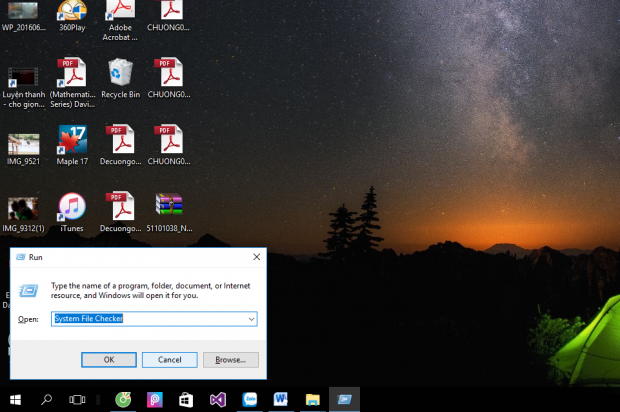
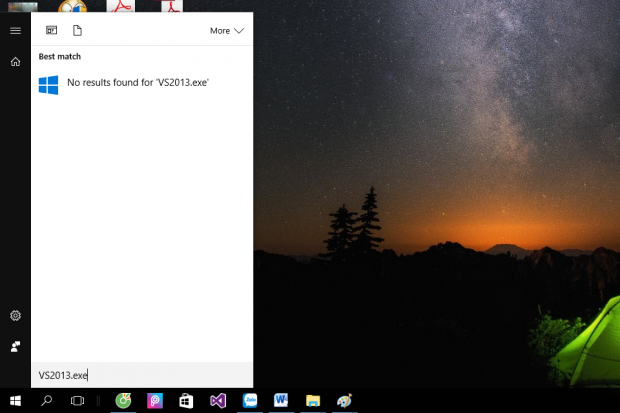
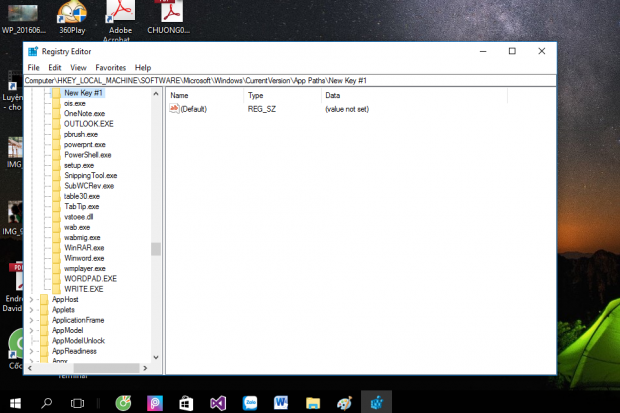
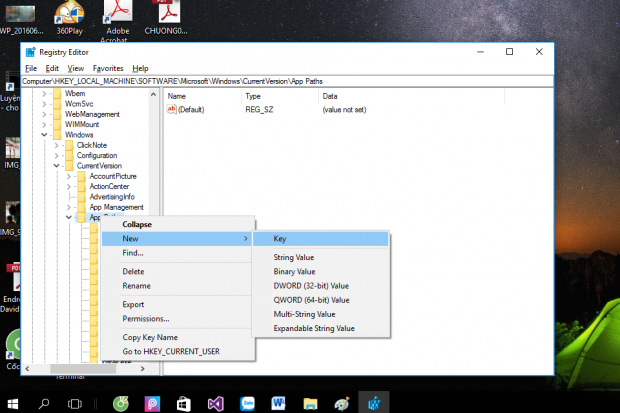
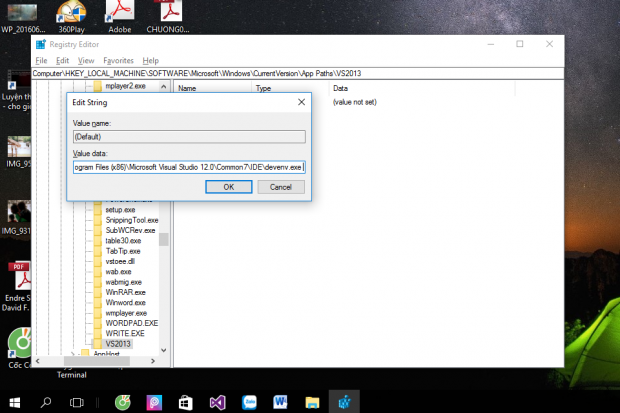
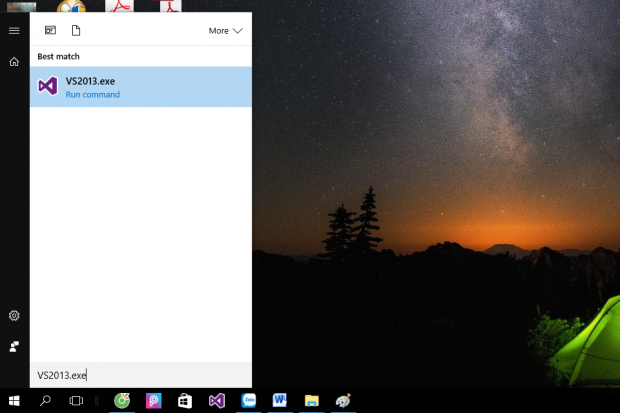
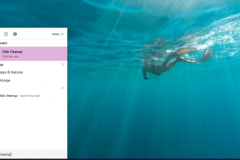



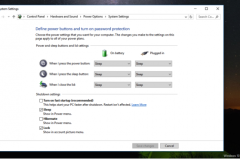
![[Thủ thuật Windows] Tổng hợp những cách phát WIFI trên Windows (Phần 1)](http://cdn.trangcongnghe.vn/thumb/160x240/2016-10/thumbs/thu-thuat-windows-tong-hop-nhung-cach-phat-wifi-tren-windows-phan-1_1.jpeg)