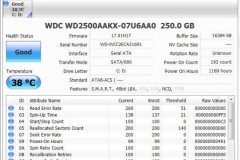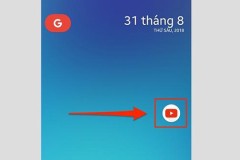- Zoom Team Chat updates include a new sidebar to organize and streamline chat communication, support for code blocks and in-line code, and AI Companion integrations that help users improve productivity
SAN JOSE, Calif., Jan. 16, 2025 (GLOBE NEWSWIRE) -- Today Zoom Communications, Inc. (NASDAQ: ZM) announced the launch of its redesigned Team Chat sidebar, offering users a more customizable and efficient workspace. The new sidebar allows users to organize chats, channels, and apps according to their needs, with features such as drag-and-drop tab arrangement, advanced sorting, and filtering.
“We’re all looking for ways to optimize how we work in the new year, and catching up on chats can be overwhelming. With Zoom Team Chat, you can do cross-product work and be more productive with Zoom Workplace’s AI-first products like Zoom Docs, Zoom Meetings, and Zoom Whiteboard,” said Smita Hashim, chief product officer of Zoom. “Our new Team Chat sidebar design takes this to the next level by empowering users to collaborate smarter and customize their workspace to fit their preferred workflow. With AI Companion included at no additional cost for our eligible paid users and enhanced Team Chat organization tools, users can triage and track their messages more easily, saving time and allowing them to focus on what matters most.”
Zoom customers are already seeing the benefits of the redesigned Team Chat sidebar:
“The new sidebar is sure to be a hit with our users. With the ability to customize tabs, navigation becomes smoother and more intuitive, while eliminating the need for endless scrolling,” said Kristian Needham, Senior UCaaS Engineer, Werner®
The new sidebar design and AI enhancements for Team Chat allow users to easily navigate and customize the sidebar and make the most out of chat. Users can prioritize what matters with options to tailor their chat interface by reordering and pinning tabs so they are easily accessible, and customizing notifications for each tab.
Key Team Chat sidebar enhancements and use cases include:
- A more intuitive layout with new tabs for direct messages, channels, apps, folders, starred, shared spaces, sent, and more, with the ability to simply drag and re-order tabs to better organize and prioritize throughout the workday.
- Quickly find relevant chats with advanced sorting and filtering options, and follow up on time-sensitive meetings from the “Today” filter on the Meeting chats tab.
- Get a list of action items from a conversation within a channel with AI Companion.
- Get caught up quickly by prompting AI Companion to summarize unread conversations in select chats and channels.
- Find information fast by asking AI Companion to search for a topic or file within a channel.
- Declutter chat notifications by customizing badging and notifications at the tab level.
Additionally, Zoom Team Chat now supports code blocks and in-line code, helping to optimize workflows with the ability to format and share code within chat messages. With in-line code, users can highlight snippets within text, making them visually distinct to avoid mixing with other shared messages.
Zoom Team Chat makes work more efficient. Users can quickly access a meeting chat, share a whiteboard, jump into a meeting, and so much more, with features that help users manage their time, collaborate effectively, and improve productivity in their everyday tasks:
- Increase productivity with AI Companion, included at no additional cost with the paid services in Zoom accounts, allowing users to compose chat messages, take quick actions, and generate chat thread summaries.
- Discuss topics before, during, and after the meeting with continuous meeting chat, which allows chats and links shared before, during, and after the meeting to persist in a dedicated group chat.
- Share an AI Companion meeting summary in Team Chat, then follow up directly within the chat on action items.
- Collaborate externally by chatting with outside contacts, providing the flexibility to communicate seamlessly across different projects.
- Quickly find information across chat, meeting summaries, SMS, docs, and more in a centralized search experience.
- Zoom Team Chat is part of Zoom Workplace, which includes AI Companion at no additional cost for eligible paid users.
The redesigned Zoom Team Chat sidebar is now available to Zoom Workplace users. For tips on how to make the most of Zoom Team Chat, visit the Zoom blog and the Zoom website. For additional recent innovations from Zoom, visit the Zoom newsroom.
About Zoom
Zoom’s mission is to provide an AI-first work platform for human connection. Reimagine teamwork with Zoom Workplace — Zoom’s open collaboration platform with AI Companion that empowers teams to be more productive. Together with Zoom Workplace, Zoom’s Business Services for sales, marketing, and customer experience teams, including Zoom Contact Center, strengthen customer relationships throughout the customer lifecycle. Founded in 2011, Zoom is publicly traded (NASDAQ:ZM) and headquartered in San Jose, California. Get more information at zoom.com.
Zoom Public Relations
Lacretia Nichols
press@zoom.us